Assets
Sometimes you want to link to assets (e.g. docx files, images...) directly from Markdown files, and it is convenient to co-locate the asset next to the Markdown file using it.
Let's imagine the following file structure:
# Your doc
/website/docs/myFeature.mdx
# Some assets you want to use
/website/docs/assets/docusaurus-asset-example-banner.png
/website/docs/assets/docusaurus-asset-example.docx
Images
You can display images in three different ways: Markdown syntax, CJS require, or ES imports syntax.
- Markdown syntax
- CommonJS require
- Import statement
Display images using simple Markdown syntax:

Display images using inline CommonJS require in JSX image tag:
<img
src={require('./assets/docusaurus-asset-example-banner.png').default}
alt="Example banner"
/>
Display images using ES import syntax and JSX image tag:
import myImageUrl from './assets/docusaurus-asset-example-banner.png';
<img src={myImageUrl} alt="Example banner" />;
All of the above result in displaying the image:
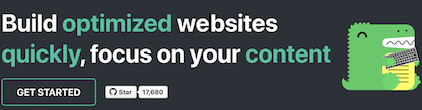
If you are using @docusaurus/plugin-ideal-image, you need to use the dedicated image component, as documented.
Files
In the same way, you can link to existing assets by require'ing them and using the returned URL in videos, a anchor links, etc.
# My Markdown page
<a target="\_blank" href={require('./assets/docusaurus-asset-example.docx').default}> Download this docx </a>
or
[Download this docx using Markdown](./assets/docusaurus-asset-example.docx)
If you use the Markdown image or link syntax, all asset paths will be resolved as file paths by Docusaurus and automatically converted to require() calls. You don't need to use require() in Markdown unless you use the JSX syntax, which you do have to handle yourself.
Inline SVGs
Docusaurus supports inlining SVGs out of the box.
import DocusaurusSvg from './docusaurus.svg';
<DocusaurusSvg />;
This can be useful if you want to alter the part of the SVG image via CSS. For example, you can change one of the SVG colors based on the current theme.
import DocusaurusSvg from './docusaurus.svg';
<DocusaurusSvg className="themedDocusaurus" />;
[data-theme='light'] .themedDocusaurus [fill='#FFFF50'] {
fill: greenyellow;
}
[data-theme='dark'] .themedDocusaurus [fill='#FFFF50'] {
fill: seagreen;
}
Themed Images
Docusaurus supports themed images: the ThemedImage component (included in the themes) allows you to switch the image source based on the current theme.
import useBaseUrl from '@docusaurus/useBaseUrl';
import ThemedImage from '@theme/ThemedImage';
<ThemedImage
alt="Docusaurus themed image"
sources={{
light: useBaseUrl('/img/docusaurus_light.svg'),
dark: useBaseUrl('/img/docusaurus_dark.svg'),
}}
/>;


GitHub-style themed images
GitHub uses its own image theming approach with path fragments, which you can easily implement yourself.
To toggle the visibility of an image using the path fragment (for GitHub, it's #gh-dark-mode-only and #gh-light-mode-only), add the following to your custom CSS (you can also use your own suffix if you don't want to be coupled to GitHub):
[data-theme='light'] img[src$='#gh-dark-mode-only'],
[data-theme='dark'] img[src$='#gh-light-mode-only'] {
display: none;
}

Static assets
If a Markdown link or image has an absolute path, the path will be seen as a file path and will be resolved from the static directories. For example, if you have configured static directories to be ['public', 'static'], then for the following image:
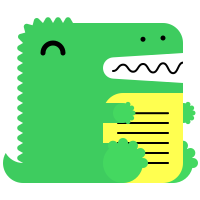
Docusaurus will try to look for it in both static/img/docusaurus.png and public/img/docusaurus.png. The link will then be converted to a require() call instead of staying as a URL. This is desirable in two regards:
- You don't have to worry about the base URL, which Docusaurus will take care of when serving the asset;
- The image enters Webpack's build pipeline and its name will be appended by a hash, which enables browsers to aggressively cache the image and improves your site's performance.
If you intend to write URLs, you can use the pathname:// protocol to disable automatic asset linking.

This link will be generated as <img src="/img/docusaurus-asset-example-banner.png" alt="banner" />, without any processing or file existence checking.